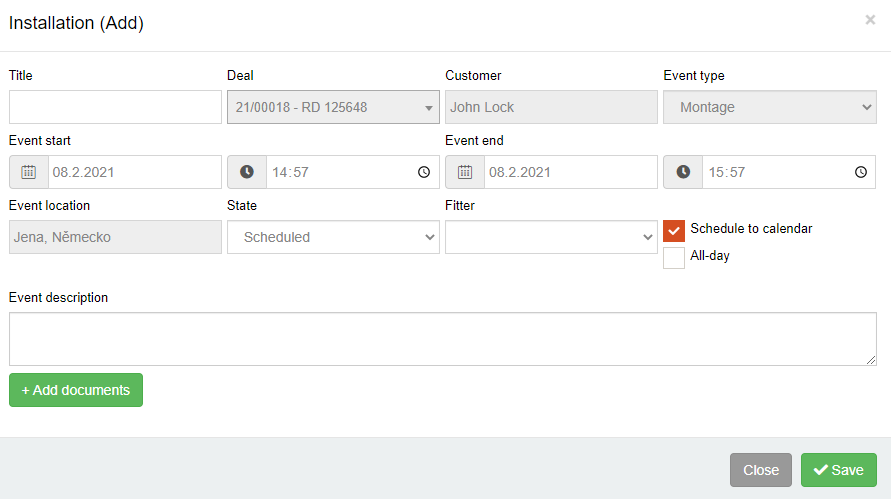In Montages menu, user can enter a new montage event by using + Add montage button.
- It opens new editor window. There you can fill Name, Day and Time when event starts and ends, choose State of event (Schleduled, Done, Canceled, Postponed) and select Fitter who will enclose installation.
- Entering an event description and attaching files is optional.
- Name, Customer, Event type and Event location fields are automatically transfered from order's header information.
- There is an option to label new event as all day lasting event with All-day mark.
- To make a montage event complete use Schedule to calendar mark. With this function, an event is displayed in calendar. After filling all fields clck Save button.
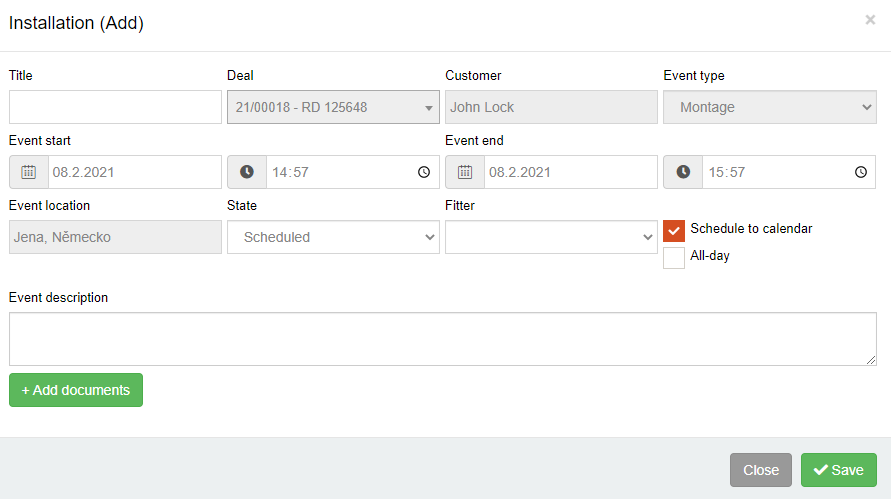
If you prefer schedulling events from calendar you can click Schedule to calendar button directly from Customer Order. You will be redirected to Calendar.