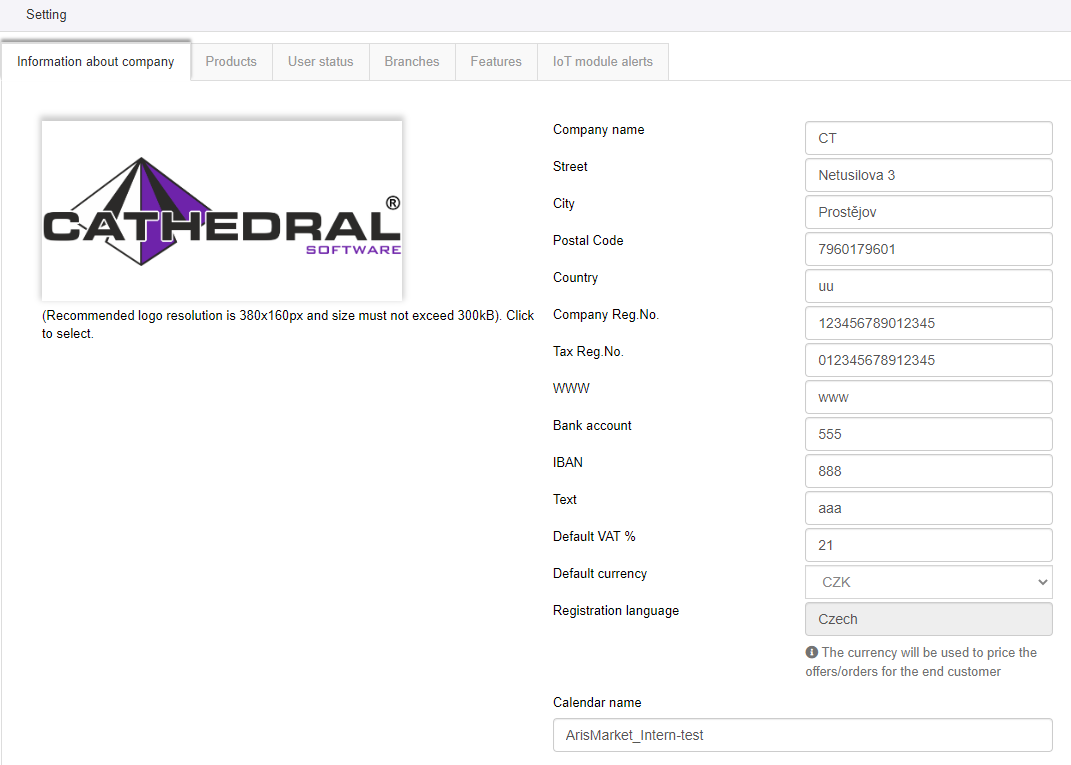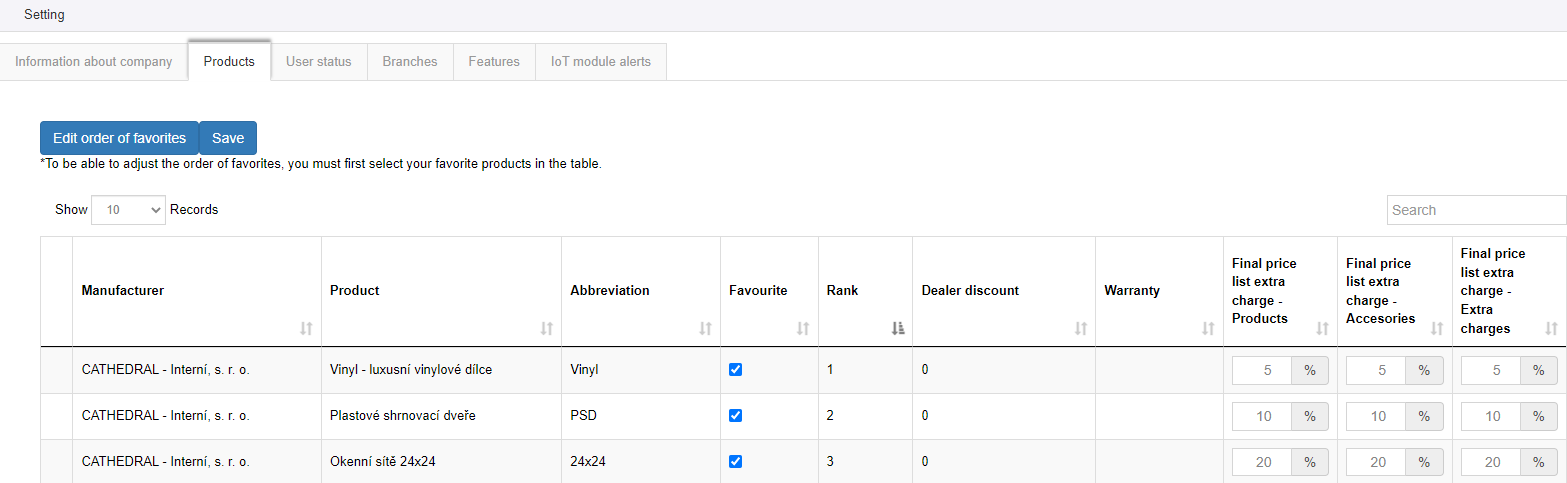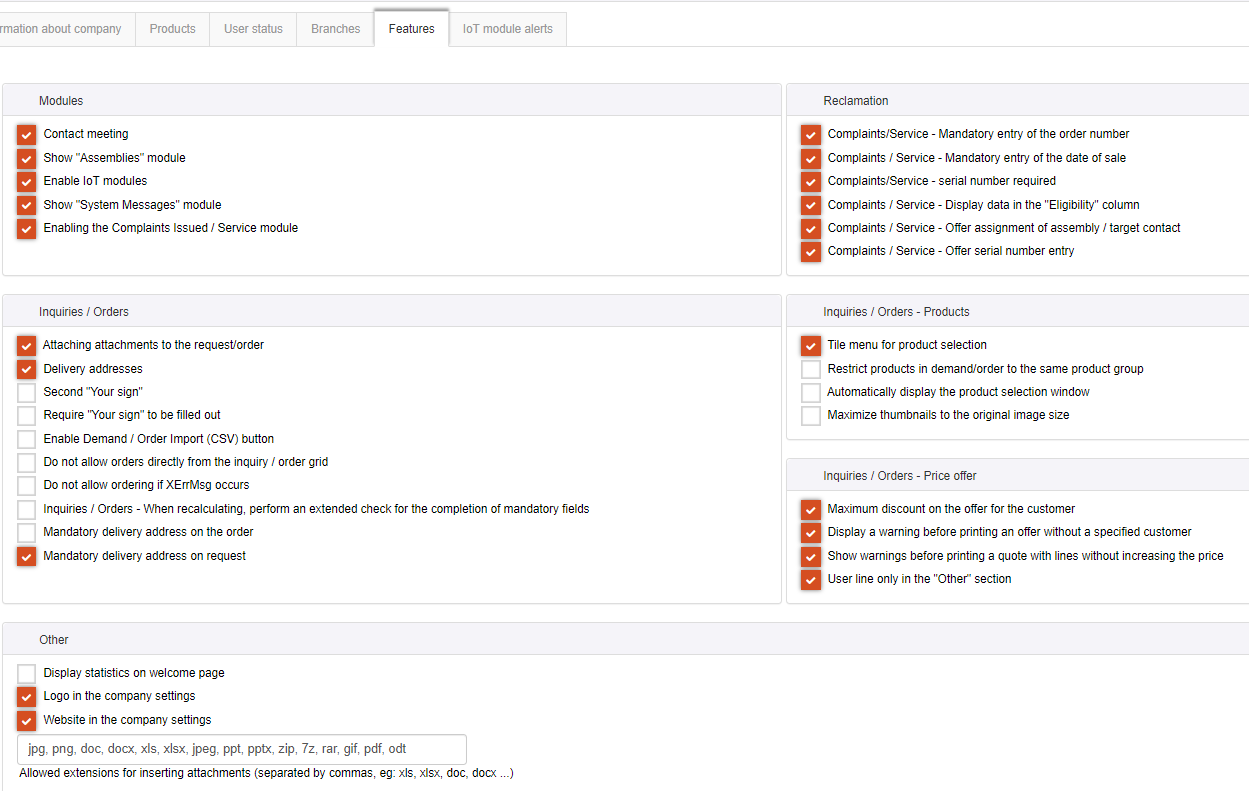Attention! The following description applies to the module in premium editions. For a basic version of the module, click
HERE.
In account settings for premium editions, unlike the basic edition, the following was added:
- Company basic information - New option for setting end-user currency used for orders was added. You can enter a website link and bank account details. There is an option to add your company’s logo.
Changes, you do in settings are global. This mean, that it works for all users.
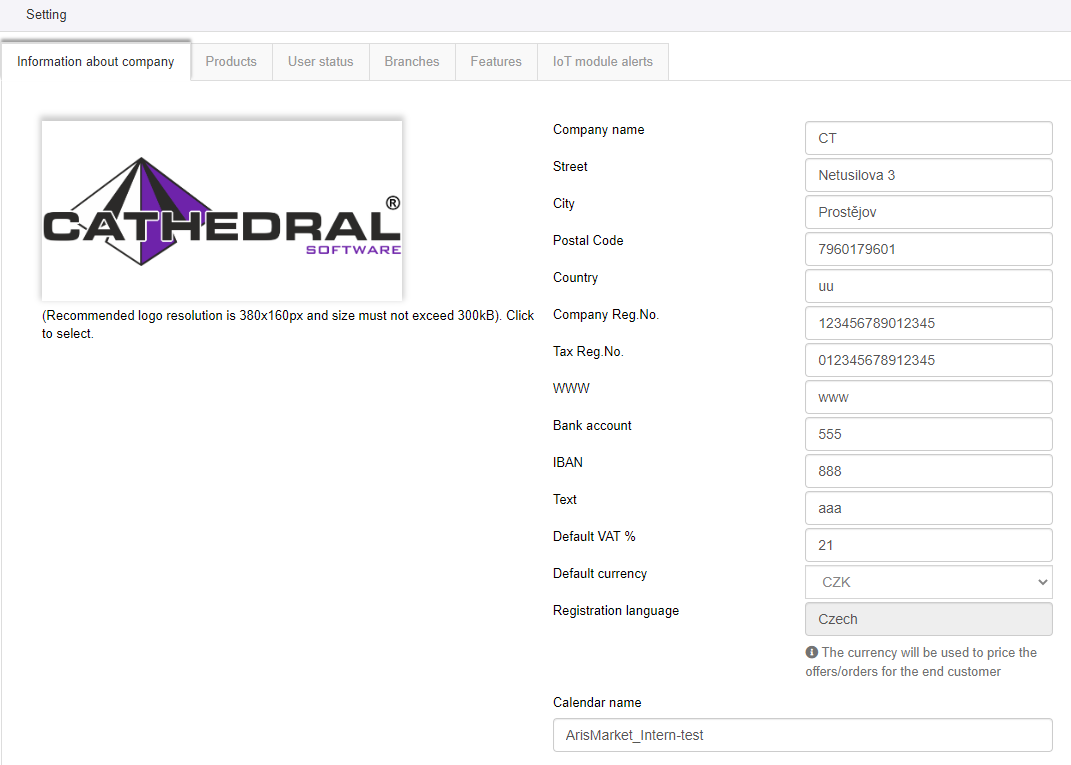
- Products - Here you can control prices of different products. Particular product can be marked as Favourites. Once you are done with setting Products, use save button.There is a possibility to arrange its order based on your preferences. While creating a new Order/Inquery you can choose Favourites section and search in the list you had created in Premium settings.
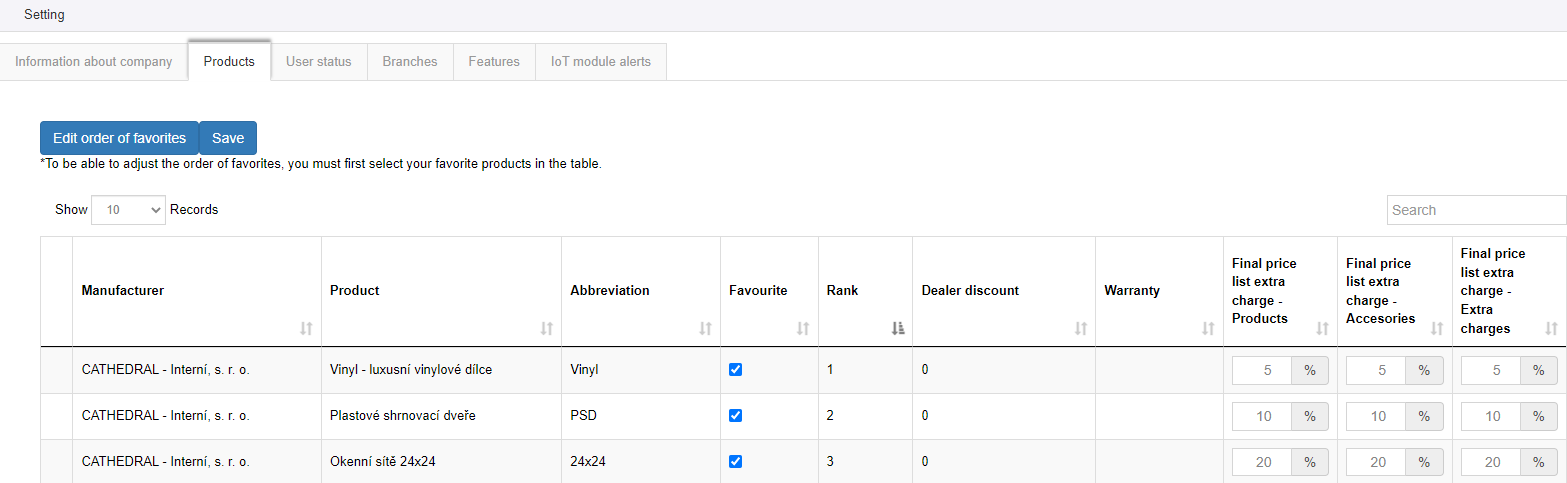
- User Status - You can create user states on this tab, which you can further assign in the Customer orders module. Add a Note description to specify, what exactly each status means.
- Branches - On the Branches tab you can define all the branches that you will use in the Realization module. Simply enter the Branch name using the + Add Branch button. You can then use the edit button to edit its name or delete it.
- IoT module warnings - Try to set unlimited user-defined warnings. For instance, create a warning, which alert you every time a temperature reaches given value. You can choose a type of notification you will receive – email/message/notification. You will be notified of failure detection, increasing temperature or hitting a limit of allowed cycles.
Functions
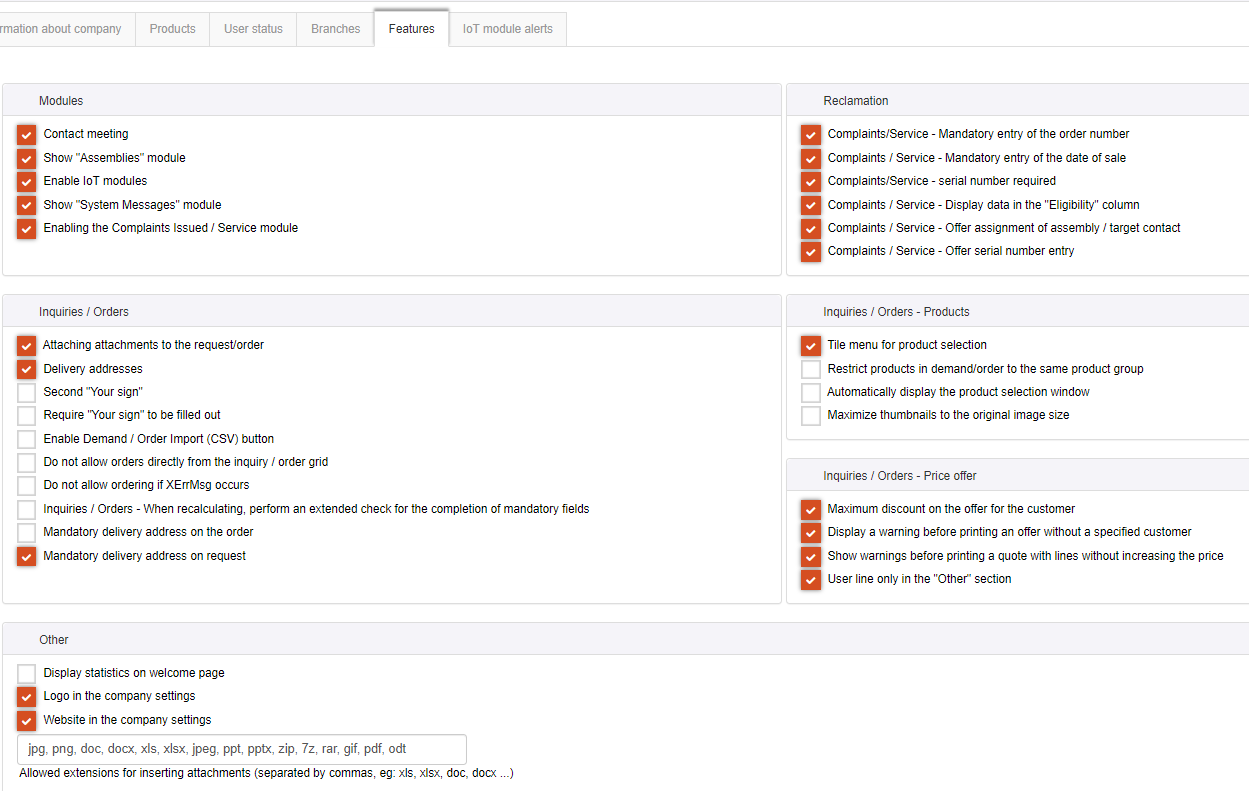
There are other general functions which user adjust to itself.
The functions can be also set by the manufacturer, he may affect their visibility. Therefore, you may only see some of these features in your settings.
Modules:
- Contact meetings - By checking this field it allows using premium modules in Customer Orders menu to users. Those premium modules are Contact meetings, Service, Reclamation and Documents.
- Montage tab and menu view - Mark this function and it unlocks Montage menu and Montage tab which users can use in Customer Orders.
- System messages module - On site heading is displayed notification messages and system messages. This option set system messages module up.
- Enabling the Complaints Issued / Service module - allows you to create complaints / service.
- Enable IoT modules - Unlocks a new tab for IoT modules in the settings.
Reclamation:
- Complaints/Service – Mandatory entry of the order number – Before sending the complaint the number of the order has to be filled in.
- Complaints/Service – Mandatory entry of the date of sale – Before sending the complaint the date of sale has to be filled in.
- Complaints/Service – Offer serial number entry – Shows field for seriál number.
- Complaints/Service – serial number required – Before sending the complaint the seriál number has to be filled in.
- Complaints/Service – Display data in the "Eligibility" column – Shows data in the "Eligibility" column.
- Complaints/Service – Offer assignment of assembly / target contact – Shows field for assignment of assembly/ target contact.
Inquiries / Orders
- Inquiery/Order attachments - If you prefer attaching documents to Inquieries and Orders, mark this function. Then you can keep files send from manufacturer /to manufacturer in each order or inquiery.
- Delivery adress - Ad an option to fill a delivery adress on inquiery/order documents.
- Mandatory delivery address on the order - Indicates the obligation for Delivery Address for the event to order.
- Mandatory delivery address on the request - Indicates the obligation for Delivery Address for the event to request.
- Filling your sign field requirement - If you require filling "Your sing" field in Orders and Inquieries you can mark this function. System will automatically control filling out. Control is binded to order button .
- Your sign nr. 2 - Some users are used to identify a record with more labels. In this case you can use "Your sign number two".
- Enable Demand / Order Import (CSV) button - Enable file embedding *.CSV.
- Do not allow orders directly from the inquiry / order grid - Prohibits the acquisition of orders from demand / order reports.
- Do not allow ordering if XErrMsg occurs – Do not allow ordering if XErrMsg occurs in products (the values you entered for the product do not correspond to the standard values of the producer(created without warranty)).
- Inquiries / Orders - When recalculating, perform an extended check for the completion of mandatory fields - checks the input of mandatory fields for the product.
Inquiries / Orders - Products
- Tile menu - This option switches design of selecting product window. You can select from table of products (this fields is not selected) or select product group from tile menu (this field is selected).
- Restrict products in demand/order to the same product group – When this is checked you can add only one kind of product to inquiry/order.
- Automatically open product selecting window - This function is connected to selecting product window. You can choose settings with automatic opening selecting product window or settings with opening Order/Inquiery form with header information and after clicking + Add product opening selecting product window.
- Maximize thumbnails to the original image size – When the cursor is over the image, show image in full size.
Inquiries / Orders - Price offer
- Maximum sales limit - If you are used to give a discount to end customer this function controls exceeded sales limit.
- Display a warning before printing an offer without a specified customer - If customer is not specified, you will receive a notification.
- Show warnings before printing a quote with lines without increasing the price - If increasing the price is not specified, you will receive a notification.
- User line only in the "Other" section - The user line can only be added in the others section.
Other
- Opening statistics - Welcome site may contain opening statistics review. By marking this checking box you will see statistics.
- Logo in the company settings - Allows you to enter your logo.
- Website link in company basic information settings - This option add a new field in company's basic information editor. It is for website link.
- Allowed extensions for inserting attachments (separated by commas, eg: xls, xlsx, doc, docx ...) - In the field you enter the shortcuts of the files that will be uploaded as attachments.