Attention! The following description applies to the module in premium editions. For a basic version of the module, click
HERE.
The Calendar tab shows your calendar. Use the calendar to enter the delivery and montage dates, or other events.
1. Planning events from the Calendar module
- You can easily add events to your calendar by clicking on the day. You will then see a window in which you will fill in all necessary information.
- Event scheduling can be assigned to specific fitters who are assigned to their branch. Learn more about the definition of fitters HERE and about the definition of branches HERE.
- The sections on the left side - Branches and Fitters allow you to filter and display events for specific branches only, or to monitor the workload of individual fitters.
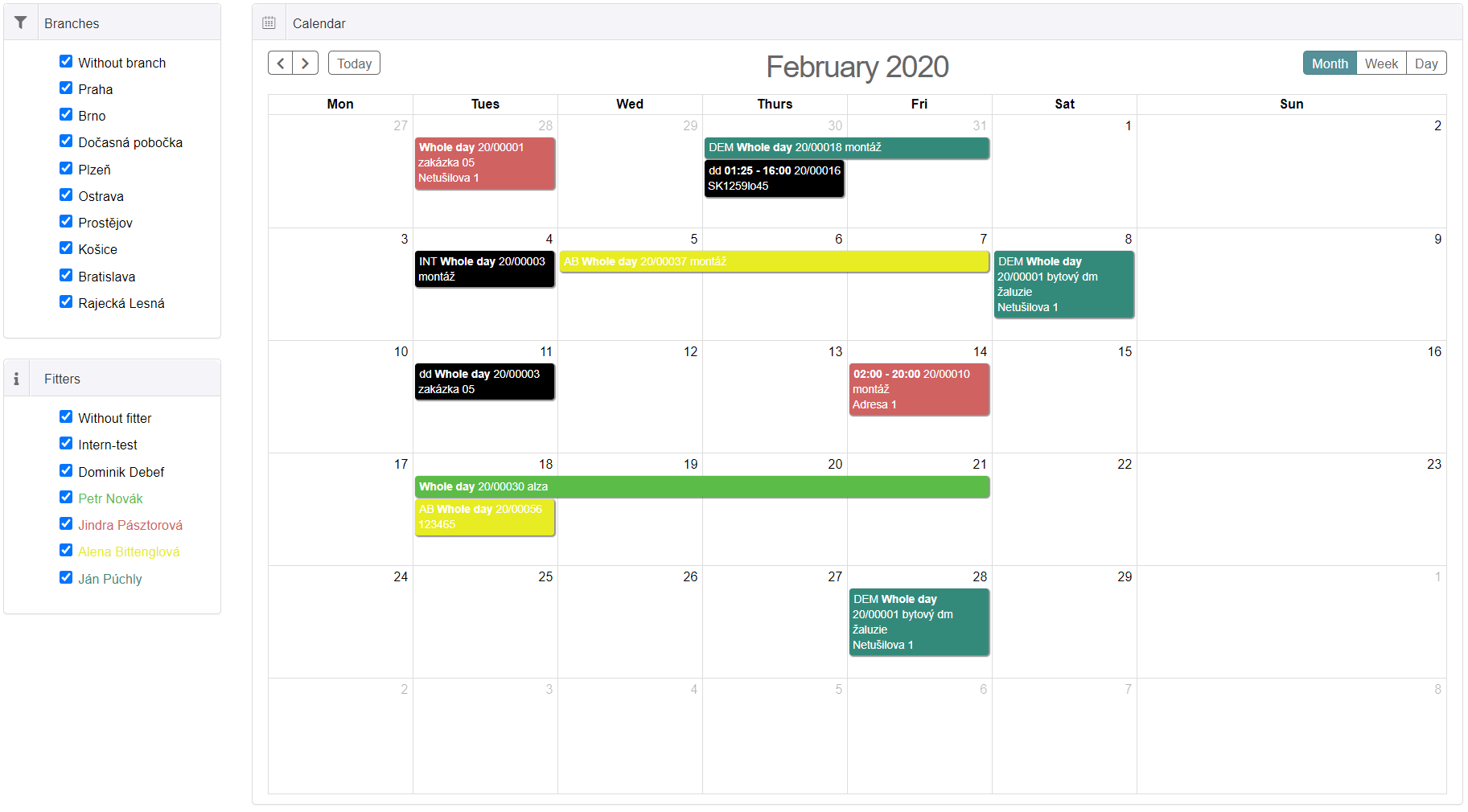
2. Planning events from the Customer orders module
- On the header of the Customer order there is Montage tab and you can see two buttons +Add assembly a Schedule to calendar. The +Add assembly option displays the entry form for the new event. Fill in all necessary information and save the event. After saving, you can see that in the assembly tab, one term has been added. You can enter any quantity of assembly dates.
- Clicking on the Schedule to calendar button will take you to the Realization module. In the calendar, select the day for which you want to plan the work and clicking on the selected day will open a form for entering a new event, the same as in the first case, with the difference that you have 2 save buttons below.
- The Save and Return to Shop button will redirect you back and the Save and Continue button will allow you to enter the next assembly date.
- There is a mobile application for fitters that displays the events scheduled for them in the Calendar module. You can read more about this mobile application HERE.
.png)
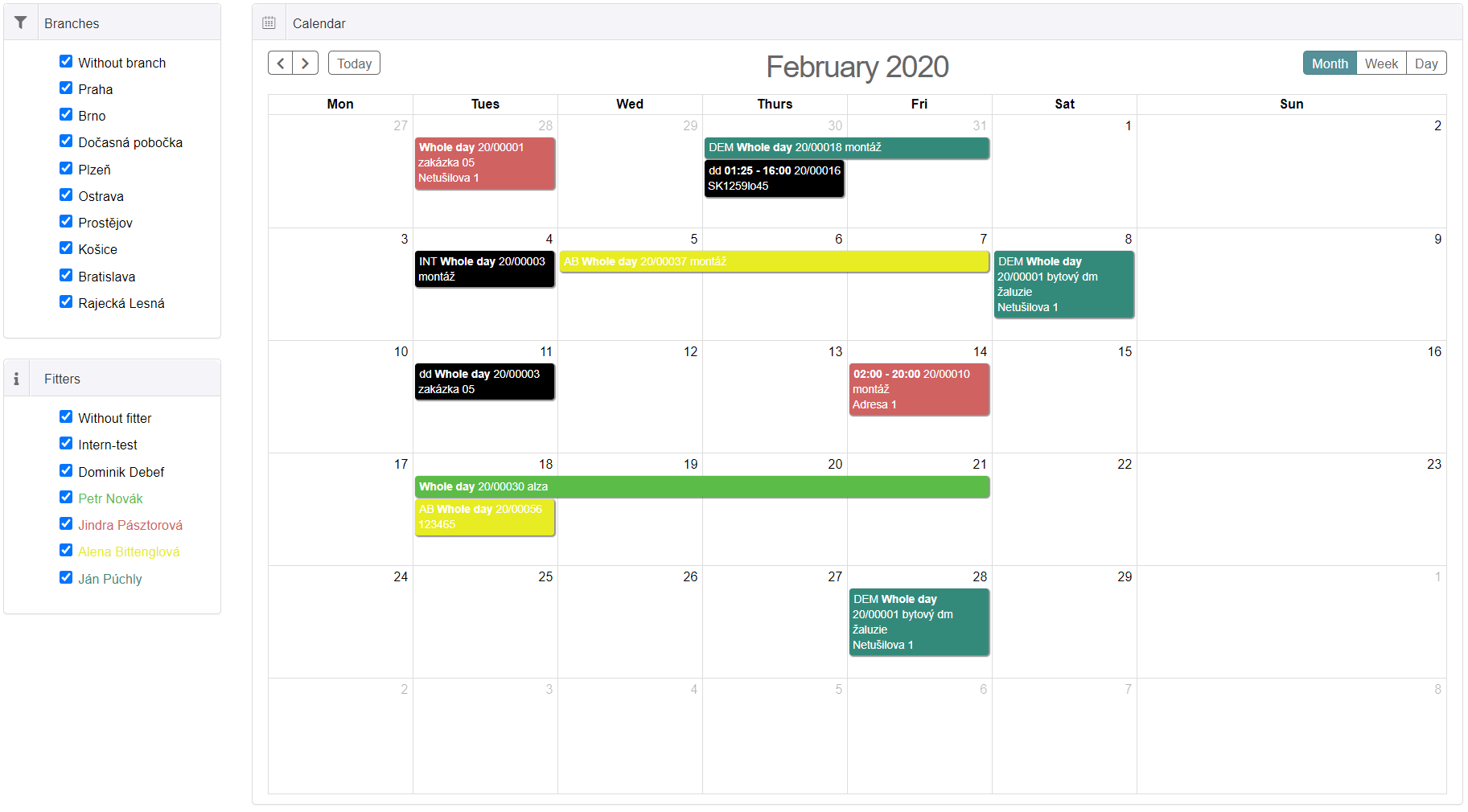
.png)